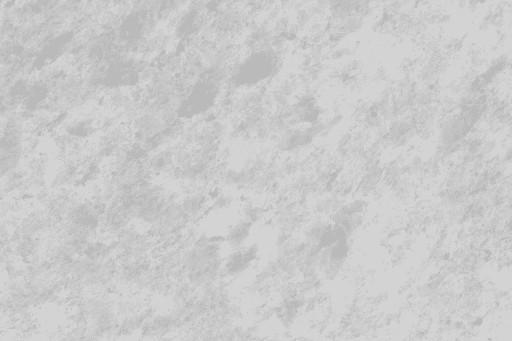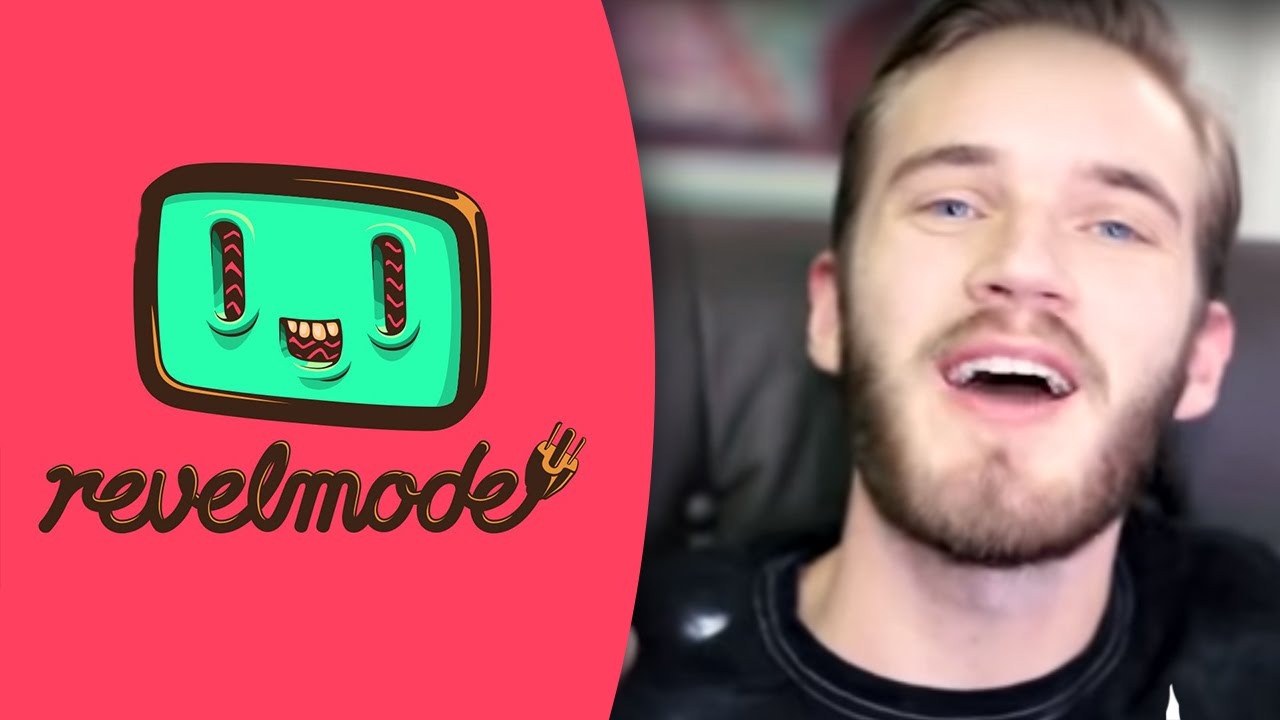Archive Post
Home / Gaming
The Definitive Guide To Mastering OSVR – Open Source Virtual Reality
Virtual Reality has been available to consumers on PC after years in development. While the…
Overwatch passes 7 million players
We all knew it would be big, but im not sure that anyone could have…
Twitch Streamer Rudeism reaches lvl100 using DDR pads
Some may remember that a couple of months about Twitch Streamer Rudeism started playing World…
Have at the G900 Chaos Spectrum the newest flagship from Logitech
Logitech makes some of the best mice in the industry the G (gaming) series of…
AMD releases new dual GPU, GPU Radeon Pro Duo
AMD is coming out swinging this year. Their latest line of Radeon cards, the Fiji…
Microsoft promises that HoloLens wont be another Kinect
Some may remember the much hyped original Kinect video and how much diffrent actual Kinect games…
SEGA sales down, due to not releasing games
When SEGA announced they would be stepping down their development for consoles most folks assumed…
Das launches The Divsion line of keyboards
Das is well known for their solidly built, reliable mechanical keyboards, and they are often…
PC gaming passes mobile gaming as most profitable sector of gaming industry
Superdata a market research firm, are reporting this week that the digital games market in 2015 was…
Gladiator simulation Elysium: Blood Games is now on Steam
Raise your sword as the unique gladiator simulator Elysium: Blood Games launches on Steam from…
PewDiePie Launches New Network ‘Revelmode’
Pewds is at it again, this time conquering the world of business and multichannel networks.…
Transistor crosses 1 Million sales
Tiny developer Super Giant Games is no stranger to sucess. Their previous isometric styled RPG story…
Halo 5 Forge Used to Create Star Wars Hoth Map
Halo's Forge mode has always been powerful, and its latest installment is keeping up the…
Microsoft Says Xbox One Cloud Tech Available to Any Game, Including PS4 Exclusives
In a move that most people would call confusing, Phil Spencer said yesterday that Microsoft will…
Blood Bowl 2 is getting four new races, free if you already own the game
Blood bowl is already an awesome game, if you like the world of Warhammer 40K,…