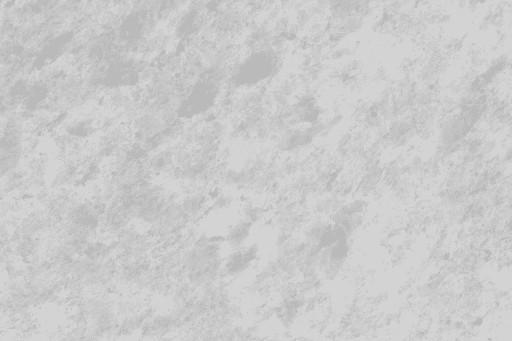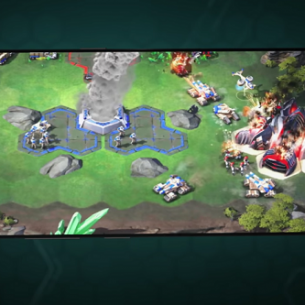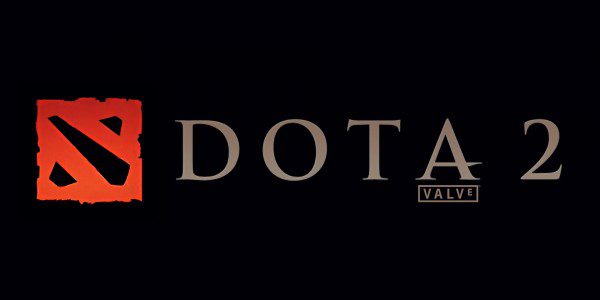Archive Post
Home / apple
Speed Up Your Mac With These Tips
What Are Some Ways to Improve Your Mac’s Speed? If your Macbook is not performing…
Command and Conquer Returns As a Mobile Mini-RTS
During the EA Play Pre-E3 press conference a former RTS mainstay made its return in…
Pokemon Go Players Have Walked Billions of Kilometers
Pokemon GO is one of the few unique mainstream games that rewards players for going…
Super Mario Dashing His Way Onto iPad/iPhone Feels Like A Natural Fit
Mario's portly plumber will be making his way onto both iPad & iPhone with the…
Pokemon Go Plus Possibly Delayed In Canada
Some bad news for Canadian Pokémon fans who might be looking to get the complete…
Transistor Now Out for Apple TV
Acclaimed indie darling Transistor is out now for the new Apple TV, Supergiant Games has…
Mobile Matters: Why Broken Joysticks Will Soon Review Free-To-Play Games
Things have been a little quiet here at Broken Joysticks, and my level of activity…
Apple Announces new 128GB iPad
Apple announced today what everyone had been buzzing about yesterday ... a new iPad. But…
Dota 2 On Your ipad? It Could Happen Says Valve Boss
Dota 2, Valve’s upcoming free to play MOBA game has been in closed beta for…
Try 5th Cell’s Run Roo Run For Free On iOS
As the game's title hints at, Run Roo Run has you playing as a hat wearing…
Apple Introduces New Retina Display Macbooks
At the Worldwide Developers Conference in San Francisco Apple announced the latest version of their…
Apple CEO Seen Nowhere Near Valve
The rumours were flying around that Apple CEO Tim Cook had visited Valve headquarters for…