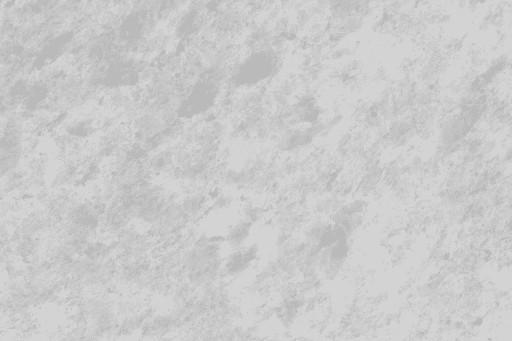Archive Post
Home / Ad
Enhance Your Minecraft Experience With Exclusive Skins Based On DanTDM and Other Popular Properties
This is a sponsored post brought to you by Skins 4 Minecraft. Looking for a…
How To Use Xenia Emulator
This is a sponsored post Have you ever been wondering if it’s possible to play…