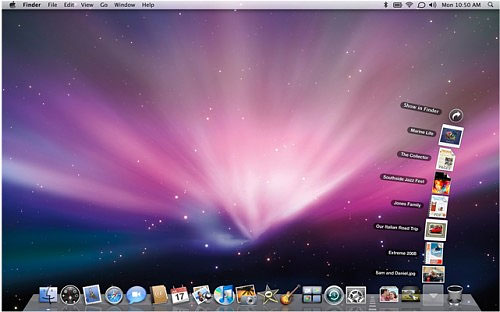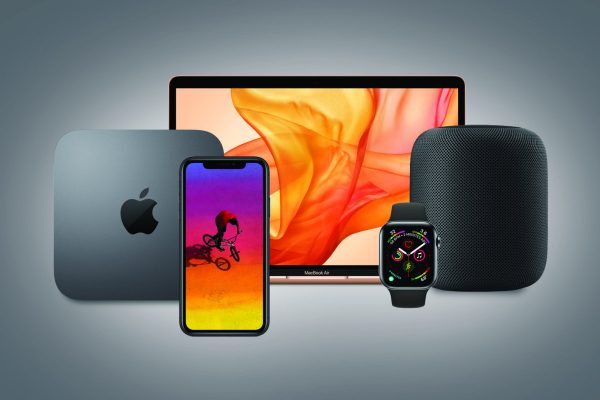What Are Some Ways to Improve Your Mac’s Speed?
What Are Some Ways to Improve Your Mac’s Speed?
If your Macbook is not performing the way you want, finishing work or enjoying entertainment can be too difficult.
Some people go as far as thinking that they need a replacement. More often than not, the reality is quite different, and you can salvage the current Macbook model of yours without spending money on a new computer.
Are you interested in finding out how to improve the Macbook’s performance speed? If so, read the rest of this article and take advantage of its information.
Way #1 – Quit Redundant Applications
Quitting background applications should be one of the first things you need to do. Macbooks are like other computers in the sense that they have a finite amount of resources. If redundant background apps consume a part of system resources, one should not expect to have an optimally performing Mac.
You can see active apps in the Activity Monitor tool. It also allows you to sort processes by memory and GPU usage to provide a better understanding of which apps are consuming the most resources.
Besides apps, you should also pay attention to visual effects. Gimmicks like a backlit keyboard are a good example. Ask yourself whether you really need to enable these effects when they offer no real value.
Way #2 – Create Enough Free Disk Space
Do not end up in a situation when there are only a few gigabytes of free storage on the Macbook’s drive. Solid-state drives are one of the most important computer hardware pieces, and cluttering it with junk will spell performance troubles.
Aim to have at least 10 to 15 percent of total Mac drive storage free. In case you are struggling to reach these numbers, check the computer files thoroughly and figure out what you can delete or transfer to external storage.
Way #3 – Buy a Cooling Pad
A cooling pad is a good investment, particularly if you need to use the Macbook in a poorly ventilated room. Overheating is more or less inevitable, and laptops do not have the best hardware to sustain resource-heavy applications, particularly something like video games.
Using a cooling pad means that there is an additional source of cool air. The accessory is relatively cheap and should come in handy. Also, if you want to reduce the Macbook’s overheating and loud internal fan noise even more, get in the habit of cleaning the filth that accumulates inside the computer.
Way #4 – Check for Potential Malware
Do not believe articles that claim how Macbooks are not prone to cybersecurity threats. Sure, on average, macOS may be safer than other operating systems, but there is still plenty of malware and viruses that may attack your computer.
Besides having reliable antivirus software that scans and eliminates computer threats, you should also enable the firewall and use virtual private networks. The latter, in particular, is great when you have to join public Wi-Fi that lacks the necessary security protocols. VPNs provide you with a different IP address and encrypt data, making it harder for potential attackers to track you.
Way #5 – Prioritize macOS Updates
Some people are reluctant to prioritize macOS updates because it takes too long to download and install these updates. However, it may be that missing the most recent macOS version is one of the main reasons why your Macbook has been underperforming.
System updates introduce the latest features, security patches, and performance improvements. An update might take a while to finish downloading and installing, but you should still get them for your Mac at your earliest convenience.
Way #6 – Upgrade Hardware
Upgrading hardware can be a bit expensive, but if you are not in a hurry, you could wait for an upcoming holiday season when computer accessories and hardware go on sale. That should help you save at least some money.
Now, as for what you should consider upgrading or buying, there are a few options worth mentioning. First of all, if your Mac model is compatible, replace the hard drive with a solid-state drive. SSDs may have less storage available, but they are a much better option in terms of performance speed.
Adding extra memory is also quite common, especially given how cheap RAM is. Finally, and this one may be a bit of a stretch in some cases, consider an external graphics processing unit.
Way #7 – Declutter Startup Item List
Restarting the Macbook is one of the fastest ways to improve its performance. However, you may not be that keen to restart it regularly if there are too many applications in the startup item list.
You can disable startup applications in the System Preferences. If you do not need an app to start when you boot the computer, uncheck the app’s box. Once you restart the Macbook, you will notice how faster it loads without startup applications getting in the computer’s way.